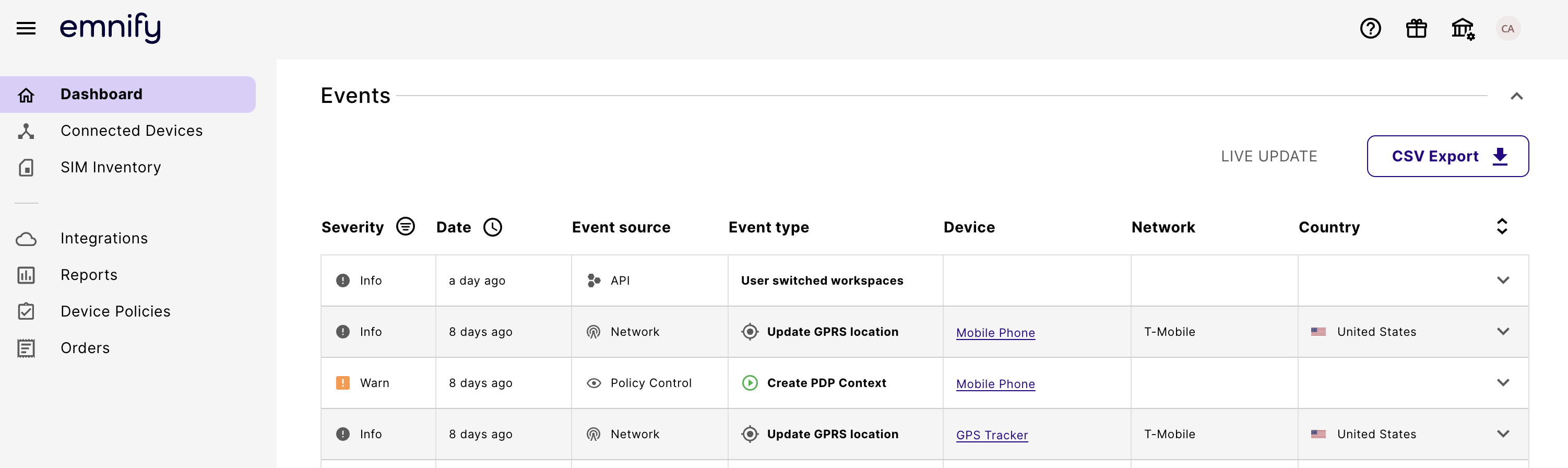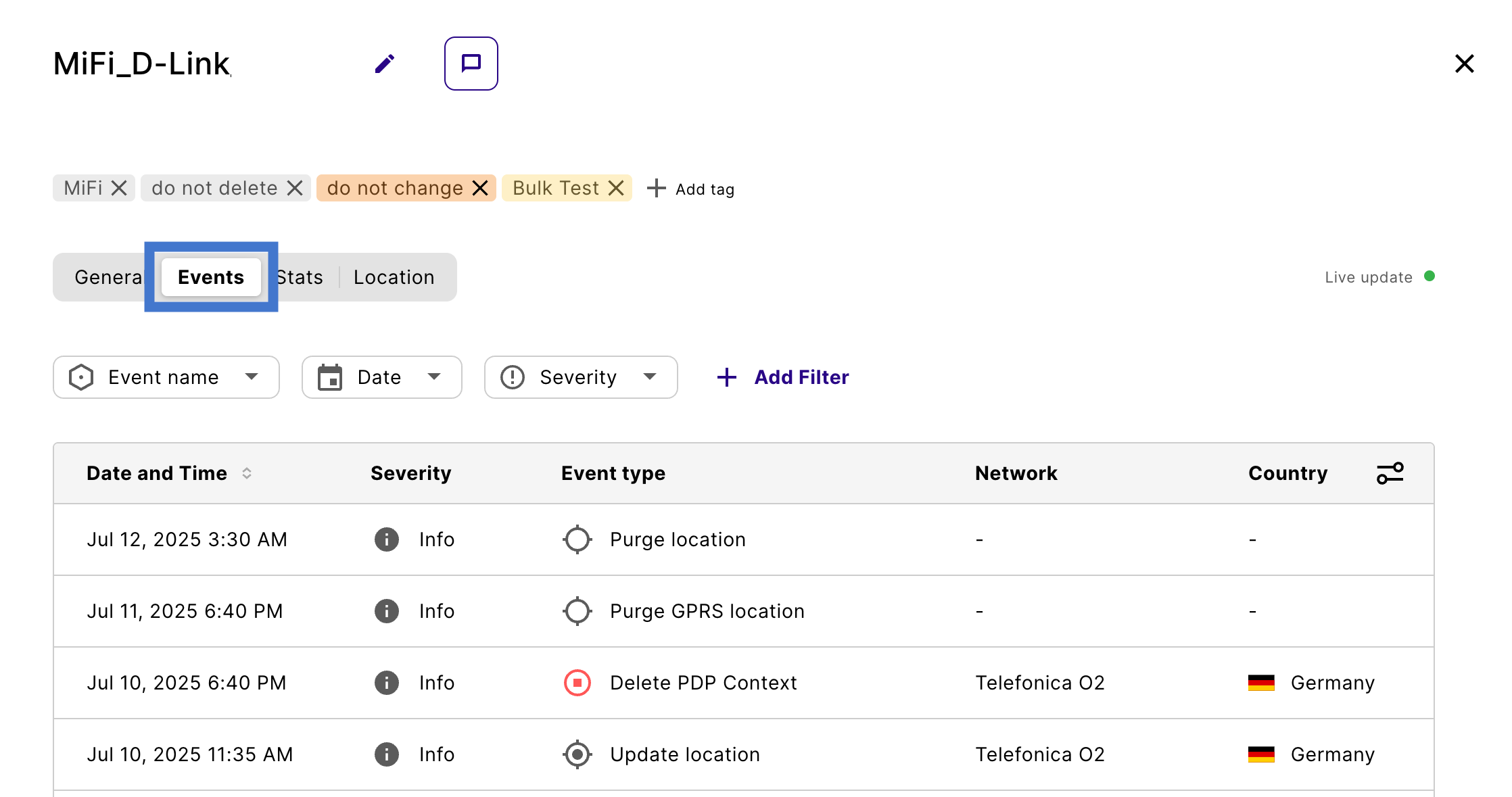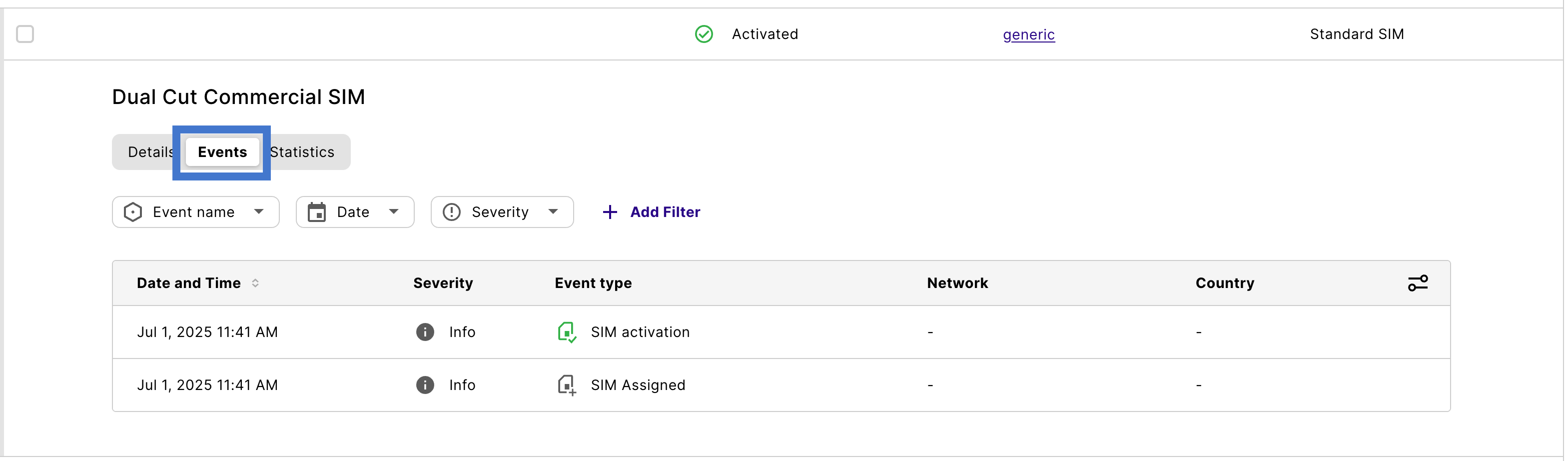Work with system events
There are three ways you can access and trigger available events:
Data Streamer
The emnify Data Streamer allows you to configure data streams that capture events generated by the emnify system. These events can include billing-related updates, SIM orders, and other operations your users perform.
You gain full network transparency by leveraging integrations to identify and address issues quickly. Additionally, you can use the provided information to develop your applications or business logic. These integrations offer valuable insights for IoT remote monitoring, anomaly detection, detailed service usage data (data and SMS), and cost per device.
See the Data Streamer documentation to learn more about its benefits and how to get started.
Manage event data streams in the Portal
To manage your data streams, log in to your emnify Portal account. Then, navigate to the Data Streams section of the Integrations page.
If no data streams are configured, the Data Streams panel displays all available connection types as tiles.
If you already have a data stream configured, the panel displays all existing streams, ordered by creation date (newest on the top). This list view can be used to gain an overview of the current states of different data streams.
Data streams marked as Running are properly operating. Failed streams exhibit an Error status. Paused streams are marked as Paused.
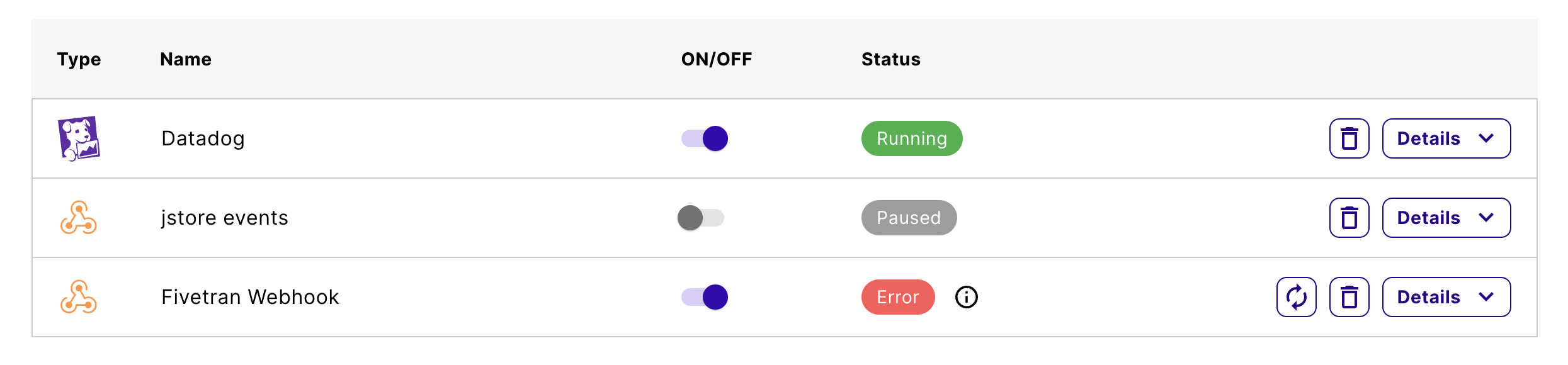
The Details button allows you to inspect the configuration of the specific stream.
You can distinguish event data streams by checking if the Stream Type on a specific data stream is set to Stream events.
The Data Streamer can apply filtering for event data streams based on event types. Under Event Options, you can choose to Stream all events or Stream specific events only. Selecting the latter displays a searchable dropdown listing all event types available as filters.
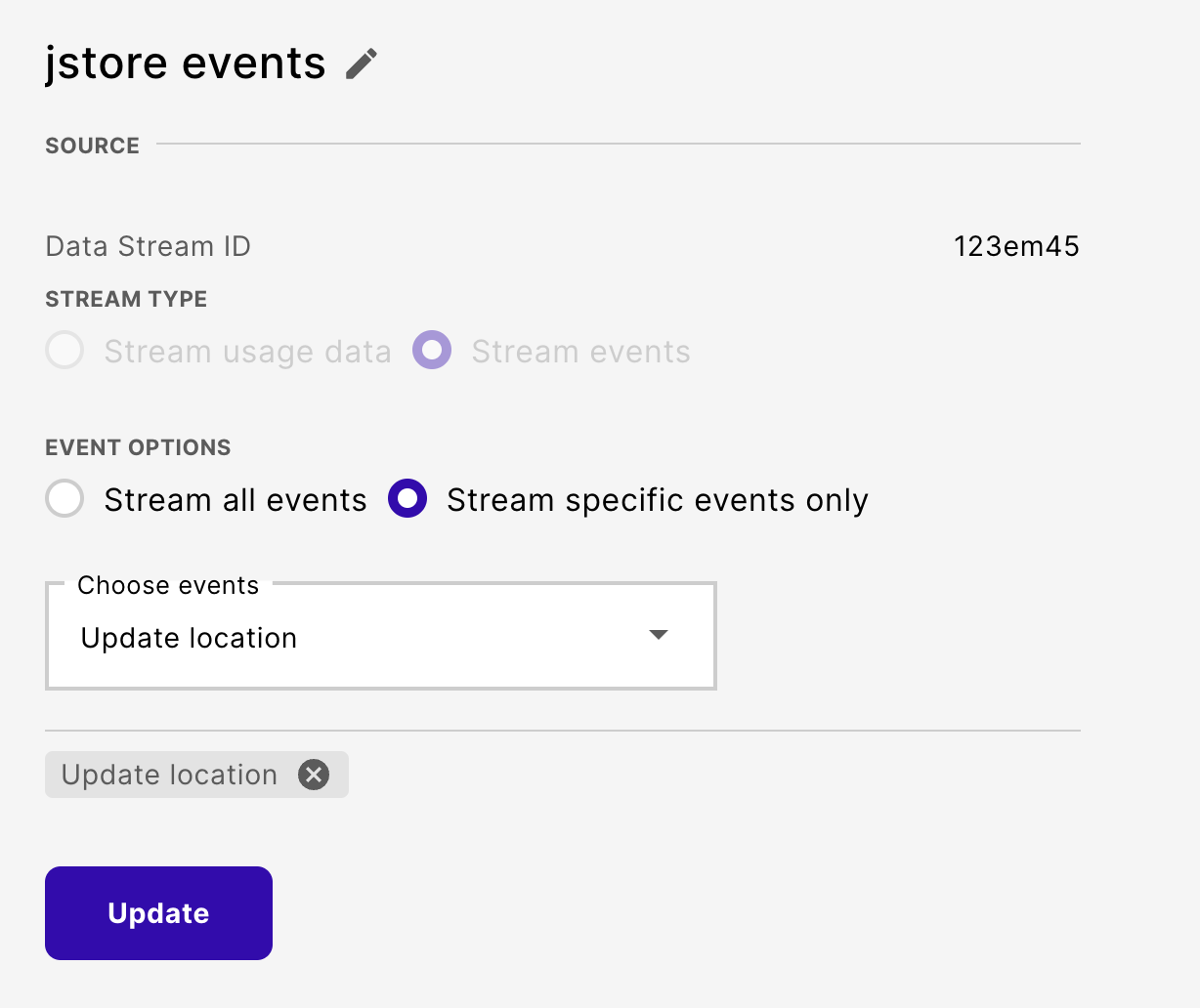
Using the Portal, you can also create, update, and delete data streams. Learn more in the Data Streamer usage documentation.
Event API
The emnify REST API provides a variety of HTTP requests for integrating several emnify services into your application, including the ability to trigger and monitor events.
The Event API specifically allows you to search for recent events and supports various types of result filtering.
For events, the emnify REST API uses a pull architecture, which means you’re responsible for requesting updates and retrieving new events. If you prefer real-time updates, consider using the emnify Data Streamer.
Authentication
To use the emnify API, you must authenticate with an authentication token. emnify uses JSON Web Tokens (JWTs) for the authentication tokens.
The Getting Started guide in the Developers documentation provides step-by-step instructions for retrieving your authentication token.
Specification and documentation
The emnify REST API is based on the OpenAPI Specification 3.0 (OAS3). We also offer interactive API documentation.
Prior OpenAPI knowledge isn’t necessary to work with the emnify API. However, understanding how an OpenAPI Specification is structured could help you navigate the documentation.
The Events Reference page in the Developers documentation provides detailed information about the event structure and common elements you’ll encounter using the Event API.
Retrieve events with the Event API
The following entry points are available for retrieving a list of the events or event types available to your organization:
You can also list events for specific endpoints, SIMs, or users using the following entry points. These event lists can be filtered, sorted, and paged according to query parameters.
emnify Portal
There are several ways to view or trigger events within the emnify Portal.
Events in the Portal
Here’s where you can find event information in the Portal:
Any events triggered in the Portal show API as the event source.
Available data for individual events
No matter where you view events in the Portal, you’ll have access to the following information for each event.