Factory test mode
The factory test mode (FTM) feature allows you to test SIM cards before deploying to a production environment. You can use SIMs in FTM up to defined data and SMS thresholds without incurring charges.
In this state, you won’t be charged the monthly SIM hosting fees, and the data consumed won’t affect the pooled allowance.
By default, FTM is only available for customers with the Plus Package or Pro Package. If you’re on a different package but interested in FTM, contact emnify support.
Deploy devices from FTM
A popular use case for FTM is automating deployments. You can store devices with the assigned SIMs in FTM free of charge. Then, the SIM is automatically activated once your customers use the quotas. There’s no additional configuration required.
Available networks
You can use FTM for networks in the assigned coverage policy. Please be sure that the networks where you are planning to use this feature are part of an activated coverage area.
Limits
The default thresholds for SIMs in FTM are 100 KB of data and 10 SMS (either in its totality or a combination of SMS MT or MO). These limits can be customized per organization. Once either threshold is crossed, the SIM automatically moves to the Activated state and accrues charges.
The tenth SMS executes the SIM activation.
SIMs in FTM are also activated in any of the following scenarios to ensure reliability and coverage:
- If the device’s status is altered while the SIM is in Factory test.
- Cancelling or switching to a different package that doesn’t support FTM.
Activate FTM in the emnify Portal
You can enable FTM while registering SIMs or creating devices in the emnify Portal.
Activate FTM while registering SIMs
Follow the steps to register a new SIM or SIM batch.
Configure the APN, then click APN is set up.
Once created, your device should be ready to go online if configured with the correct APN, and data roaming is enabled.
You can follow the same steps while registering a SIM batch.
Activate FTM while creating devices
SuperAdmins, Administrators, and Users can create devices in FTM from the SIM inventory.
Navigate to SIM Inventory.
Select the checkbox next to every SIM you want to create a device for.
Only SIMs with the Issued or Factory Test status can use this workflow. Activated or Suspended SIMs can’t create devices in FTM. For more information about how the SIM status and device status interact, see Device troubleshooting.
Name your device and assign a service policy and coverage policy. Optionally, add tags, indicate the IP address, or lock the IMEI.
Assuming no errors, you should have at least one new device in FTM.
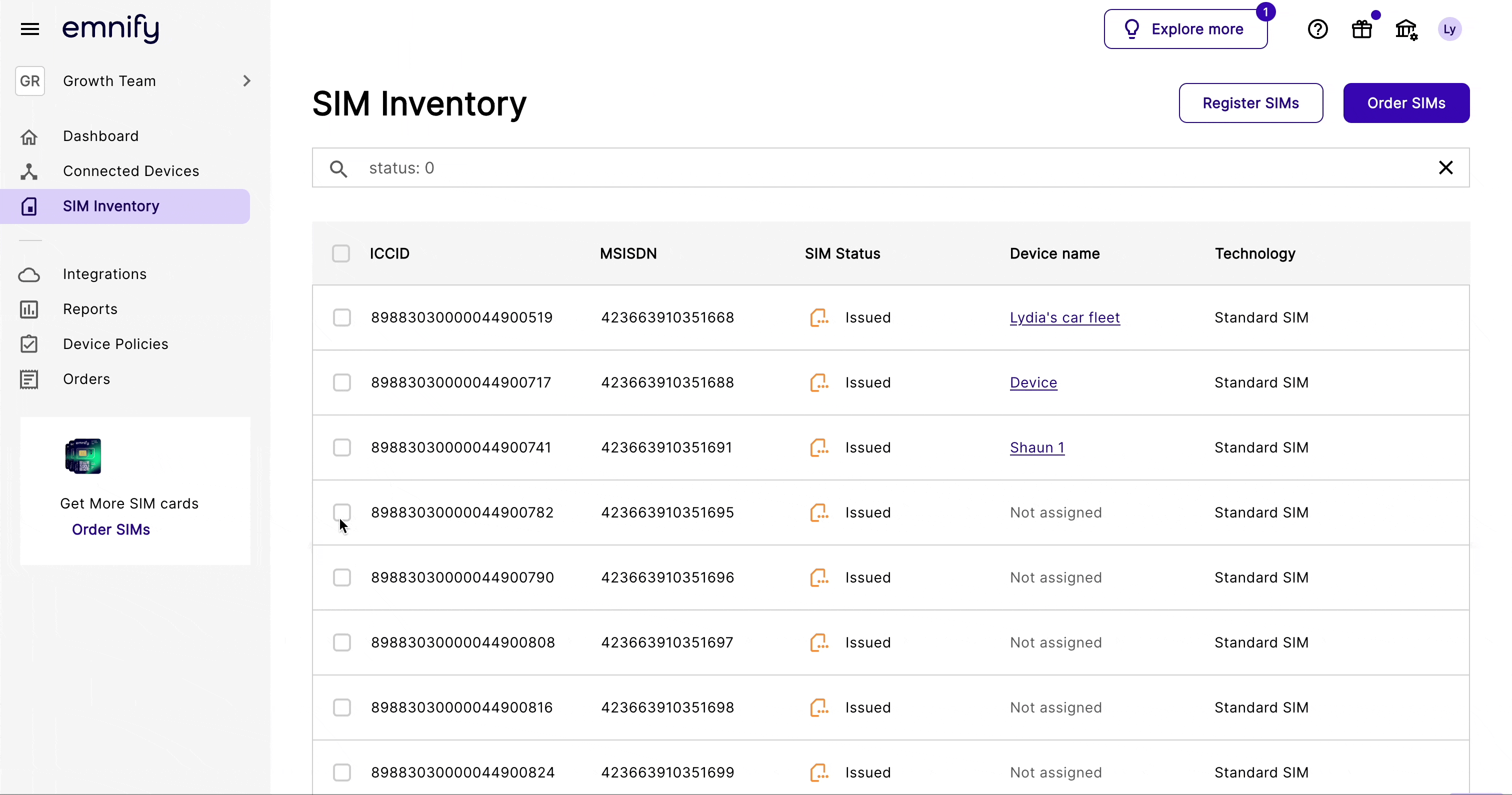
Patch a SIM to Factory Test with the emnify REST API
For more information about patching SIM cards via the REST API, see Factory test mode in the Developers documentation.