Troubleshooting
The following information provides a starting point for determining why a device isn’t performing as expected.
Device connectivity info
First, determine the device’s state either by looking at the device’s details.
The most efficient way to see if your device has connectivity is to look for the PDP Context active 00:00:00 display that refreshes every 20 seconds in the Connection section of Device Details. If it’s present and the active time (shown in hh:mm:ss format) increases with each refresh, then you know your device is connected to the network.
What's a PDP context?
A Packet Data Protocol (PDP) context is a data structure that enables a device to transmit and receive data using Internet Protocol (IP). This data structure includes a device’s IP address, IMSI, and additional parameters to properly route data to and from the network. If a device’s most recent PDP context event is Create PDP Context, the device should be online with an active network connection. The device is offline if a device’s most recent PDP context event is Delete PDP Context.
Usage charts
The Usage column under Device Details displays a chart if any usage is present for the given time period, which defaults to the Last Hour. The absence of data usage or spikes in data usage could indicate abnormal behavior.
Events
The events log often contains information that can be used to determine what went wrong.
Where to find a device's events
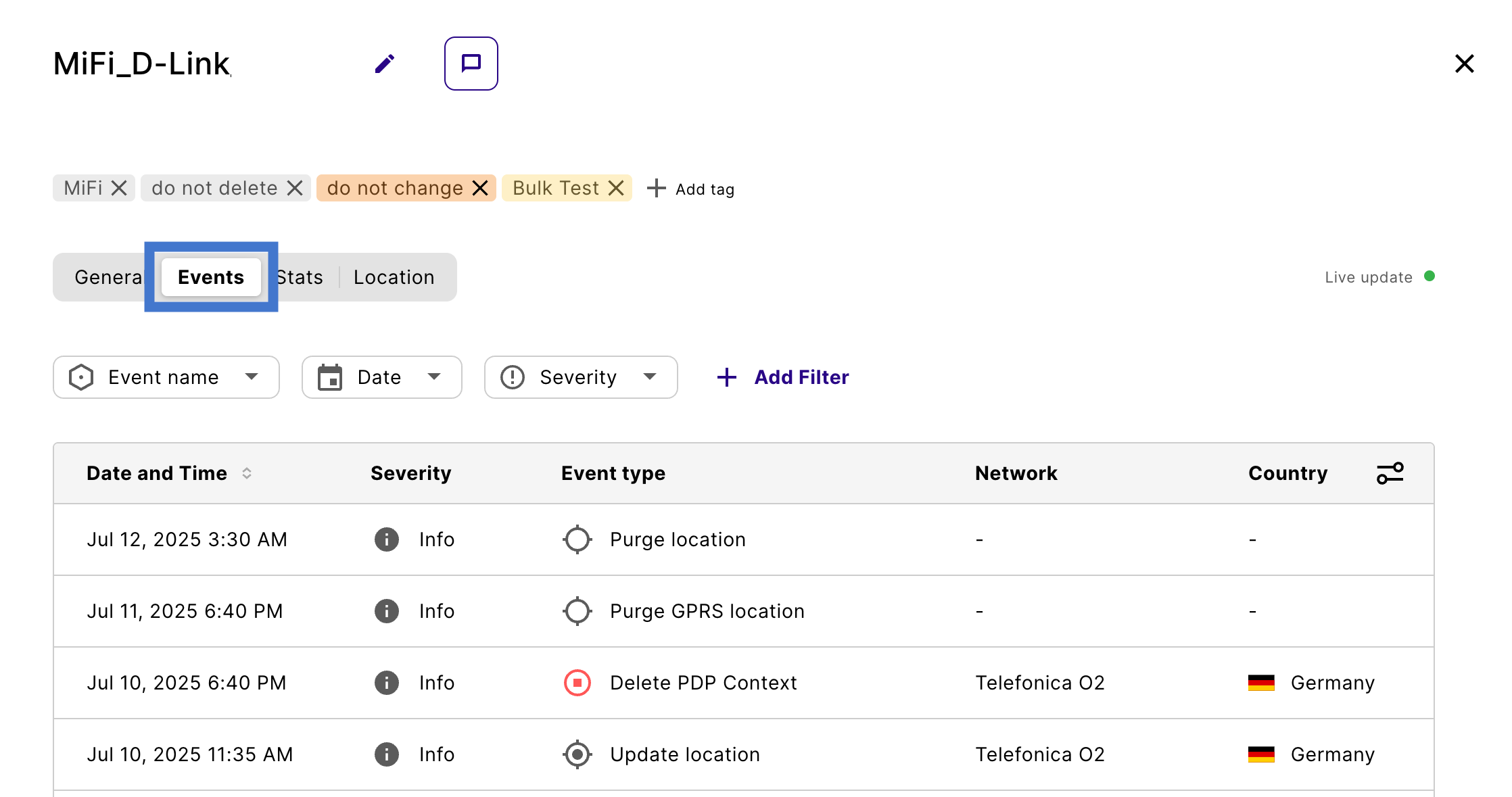
Events are always shown in reverse chronological order, with the newest ones at the top.
Don’t rely solely on the Event Type to determine what event was logged. For instance, Create PDP Context by itself doesn’t mean that a PDP context was successfully created.
Event severity
When used for troubleshooting, an event’s severity is more important than the event type.
For instance, if a network connection can’t be established because of an IMEI lock, the event type may show as Create PDP Context with a green play button icon in front of it. Also, since its Event Source is only shown if you expand its details, you won’t see at first glance that this is a Policy Control issue. The only hint that something might have gone wrong is its severity, Warning. In contrast, a successful Create PDP Context event has an Event Source of Network and a completely different Description.
Compare a failed Update Location event with a successful one
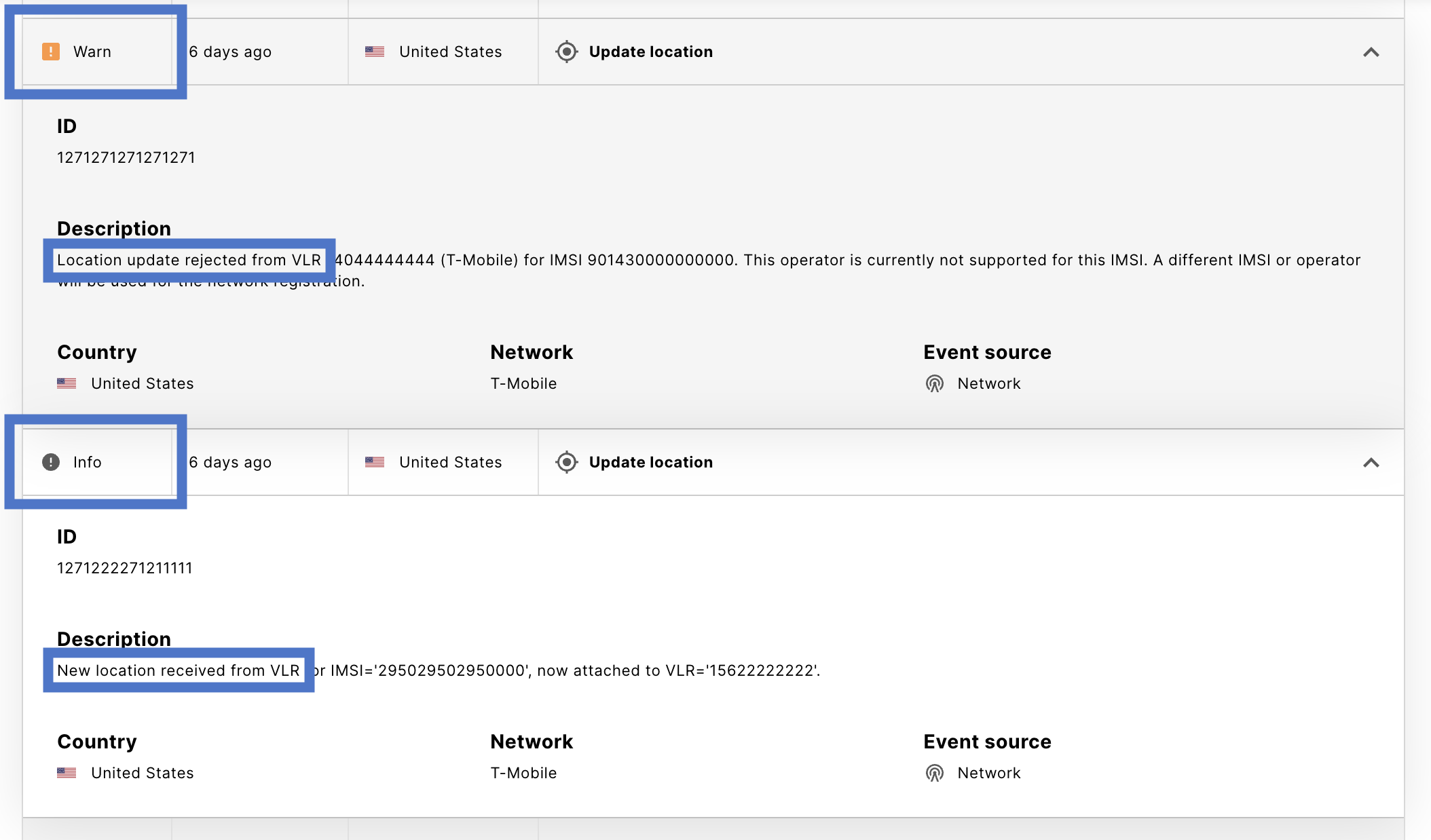
Filtering
The first column, Severity, provides the following filters:
- All (default)
- Info
- Warning
- Critical
For instance, if you filter for the Warning severity and see any of the following events, it’s a good indication of a failure that’s preventing network connectivity.
- Create PDP Context
- Endpoint blocked
- Endpoint data traffic limit warning
- User authentication failed
For more detailed information about events, see emnify system events.
Events indicating normal operation
The expected series of events for a fully functional, connected device would look similar to this:
- Info: Endpoint enabled
- Info: SIM activation
- Info: Update GPRS location
- Info: Create PDP Context
- Info: Update location
- Info: Create PDP Context
- Info: Delete PDP Context
- Info: Create PDP Context
Reset connectivity
If you reset connectivity for a device, the expected series of events would be:
- Info: Delete PDP Context
- Info: Endpoint disabled
- Info: Endpoint enabled
- Info: Update location
If the connection (PDP context) is never created and the connection remains Attached, try rebooting the device. In some cases, a reboot is needed to establish the data connection. If so, these additional events should be logged, with Create PDP Context being the crucial one.
- Info: Update GPRS location
- Info: Create PDP Context
How SIM status and device status interact
The SIM status and device status are closely related. The following table outlines how the SIM status changes based on the device status you select when creating devices from the SIM inventory.
When you release a SIM, its status changes depending on its current state:
- Activated SIMs become Suspended
- Suspended SIMs remain Suspended
- Factory Test SIMs remain Factory Test
- Issued SIMs remain Issued
If you delete devices, Issued and Factory Test SIMs keep their status.
More troubleshooting tips
Several factors can cause data connectivity problems. For more detailed troubleshooting tips, see Troubleshooting.