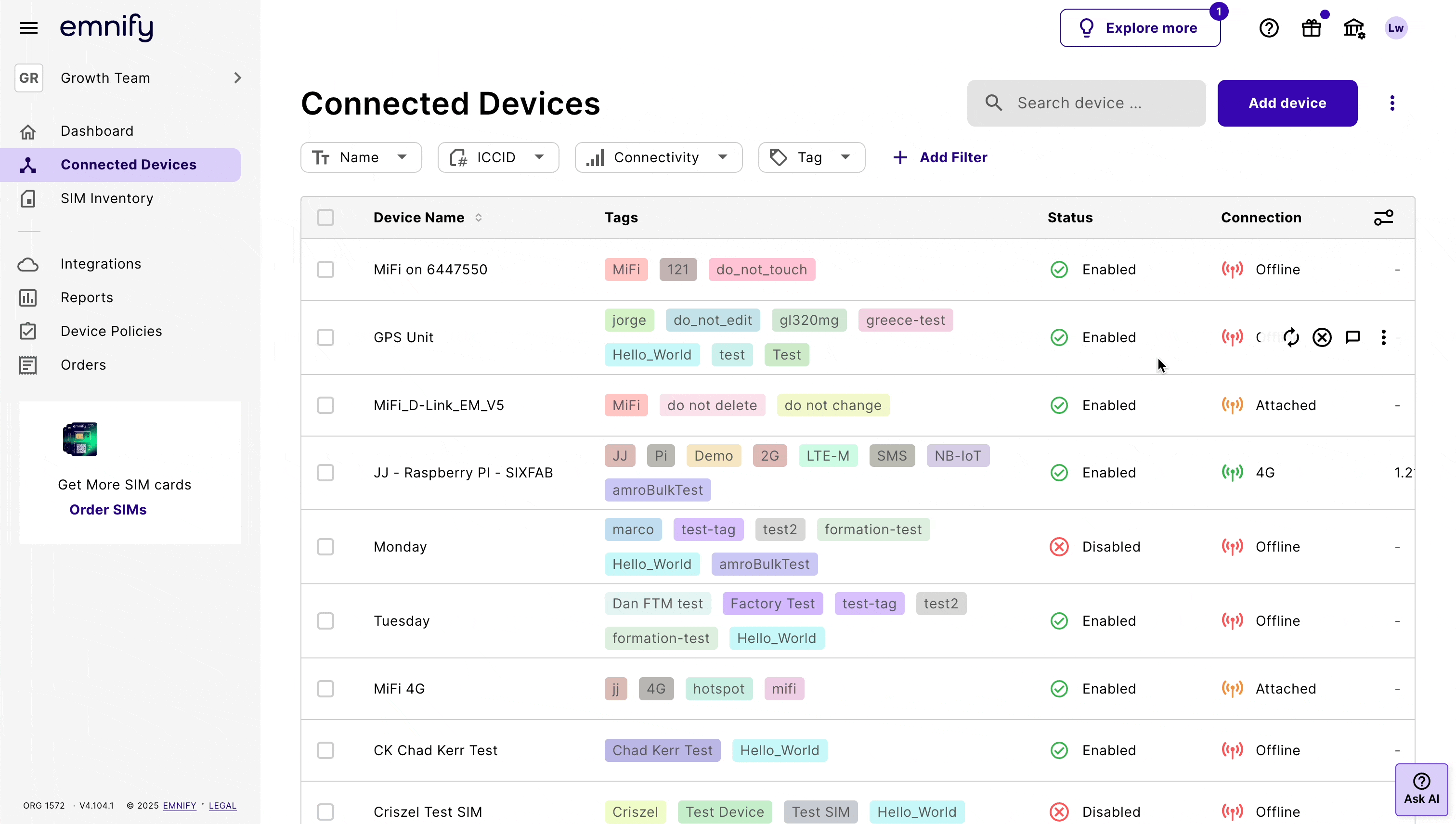Customize tables in the emnify Portal
You can tailor the table to your specific workflow using Table settings.

The customizable table gives you full control over how your event data is displayed:
- Show or hide columns: Select which columns to include, such as event type or ICCID, to ensure the most relevant information is front and center.
- Reorder columns: Drag and drop columns to arrange them in the order that makes the most sense for your workflow.
- Resize columns: Adjust column widths to improve readability and layout efficiency.
- Persistent settings: Your customizations are automatically saved in your browser, so your view remains consistent across sessions (per browser and device).
- Responsive layout: The table adapts to different screen sizes, ensuring usability on desktops, tablets, and mobile devices.
- Reset to default: If you ever want to revert to the original layout, select Reset settings.
There are also additional display options:
- Row height: Choose between three different row heights to optimize your view for density or readability.
- Column lines:
Toggle vertical column lines on or off to adjust the visual clarity of the table.
- Quick copy: You can now highlight and copy numbers (like ICCIDs, IMEIs, etc.) directly from the table without needing special actions.
- Performance enhancements: The table uses lazy loading to improve performance when working with large datasets.