Deploy the emnify Consumer eSIM Global on Microsoft Intune
This guide walks you through deploying and activating the emnify Consumer eSIM Global using Microsoft Intune. It covers checking device compatibility, enrolling supported devices, ordering eSIM profiles, activating eSIMs remotely using Intune's cellular plan management capabilities, and configuring the APN.
Step 1: Check device and OS compatibility
Before proceeding, ensure that your devices meet the minimum OS requirements for Microsoft Intune:
- Android
- User-based management: Android 10.0 and later
- User-less management methods: Android 8.0 and later
- iOS
- iOS 16.X and later
For the full list, see Operating systems and browsers supported by Microsoft Intune.
This process is currently only supported on iPad devices, pending additional compatibility validation for other device models.
Step 2: Enroll your devices in Microsoft Intune
Devices must be enrolled in Microsoft Intune before you can deploy or activate an eSIM.
Choose your enrollment method based on device type and organization requirements:
- Overview: Microsoft Intune enrollment
- Enroll Android devices
- Enroll Windows client devices
- Enroll iOS and iPad OS devices
- Enroll macOS devices
For assistance, contact your assigned Microsoft Intune Technical Account Manager.
Step 3: Order eSIM profiles
You can order eSIM profiles via email.
- Contact your emnify sales representative with your request.
- Fill out the required order form and either:
- Attach it to your email request, or
- Upload it to emnify's secure transfer folder (contact your sales representative for access).
- Next, emnify provisions the eSIM.
- You must create a virtual representation of the device associated with the eSIM. For instructions, see Create a device.
- Finally, you receive the eSIM profile, including the ICCID, once provisioning is complete.
The emnify Web Shop is currently in development. Once it's launched, you'll be able to purchase eSIMs and related services directly online.
Step 4: Activate your eSIM via Microsoft Intune
Before sending the activation command, make sure:
- Selected devices under the device list are ON, and
- Devices are connected to Wi-Fi or cellular
Microsoft Intune supports eSIM activation through its Update cellular data plan remote action for iOS and iPadOS devices. For more information, see Update cellular data plan for iOS/iPadOS devices
Activate a single eSIM
-
In Microsoft Intune, navigate to iOS/iPadOS > iOS/iPadOS devices.
-
Select a device and select Update cellular data plan (preview).
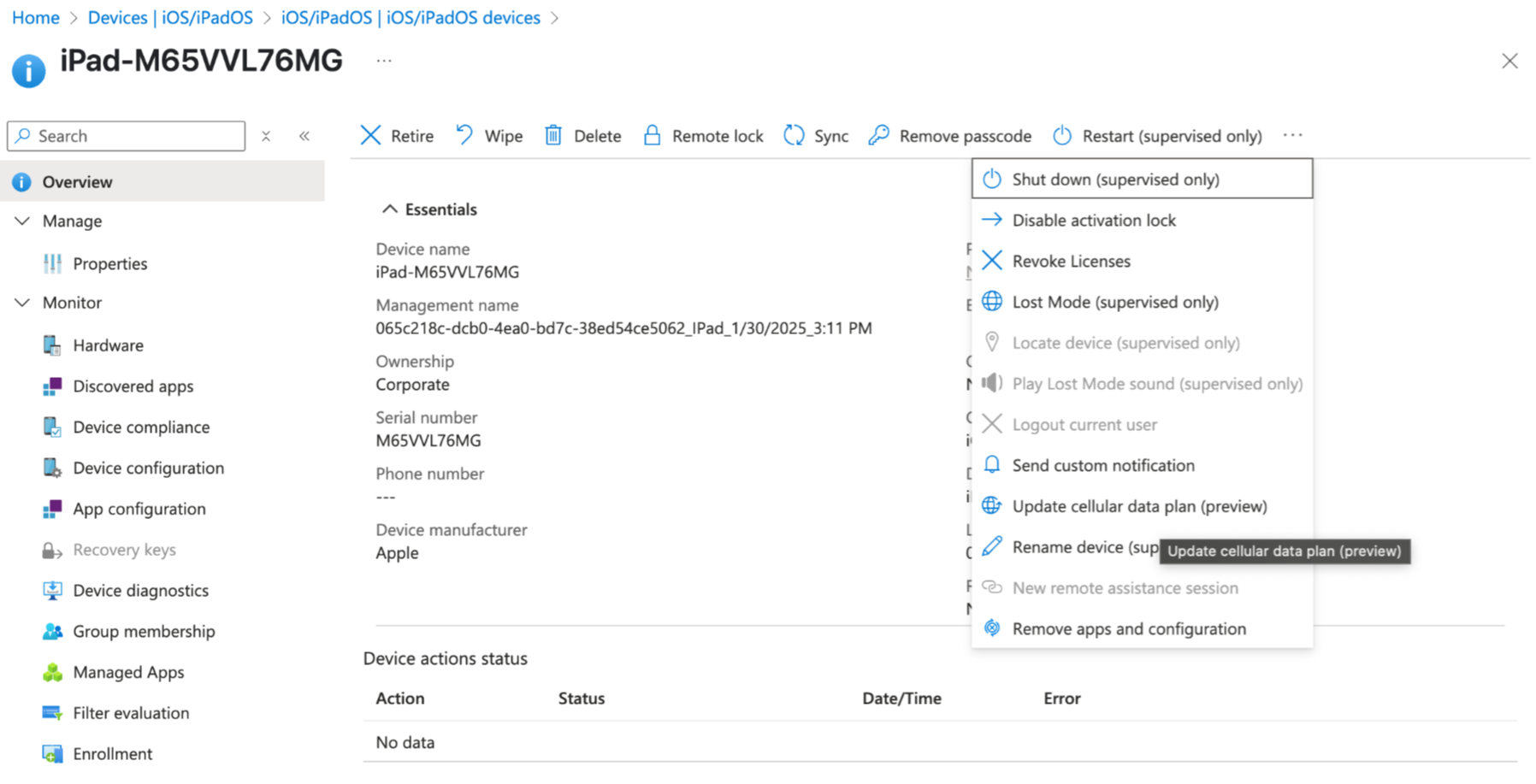
-
In the prompt, enter the emnify SM-DP+ URL:
https://rsp-0026.oberthur.net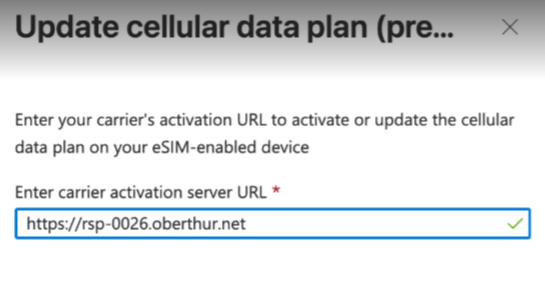
-
Click Update cellular plan to issue the refresh command and activate the eSIM remotely.
Activate multiple eSIMs in bulk
-
In Microsoft Intune, navigate to iOS/iPadOS > iOS/iPadOS devices.
-
Select Bulk device actions.

-
Under Basics, select the OS and Device action.

-
Enter the emnify SM-DP+ URL in Enter carrier activation server URL:
https://rsp-0026.oberthur.netThen, click Next.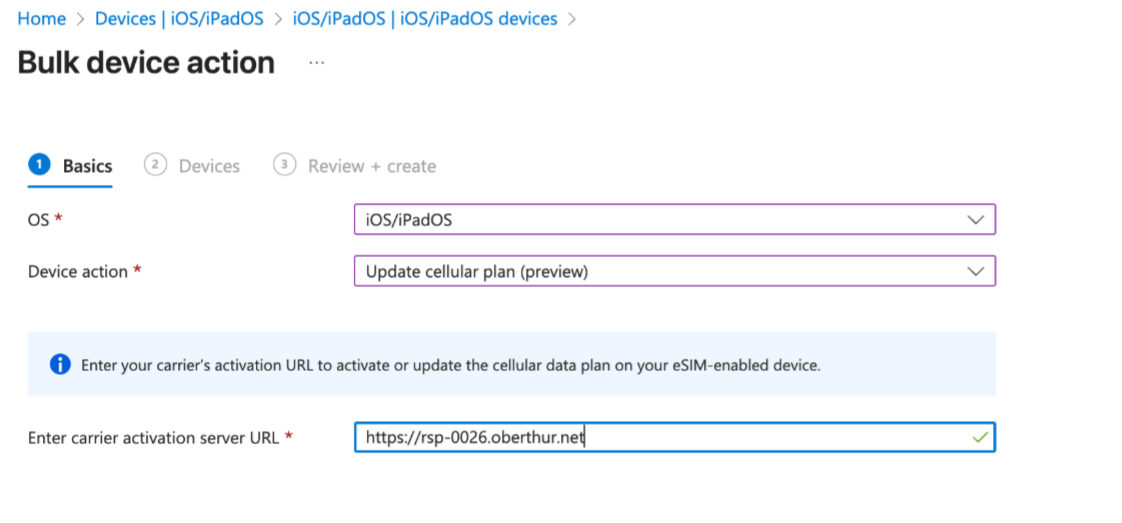
-
Under Devices, you can view the devices to deploy with eSIMs or select additional devices. Then, click Next.

-
Under Review + create, click Create to issue the refresh command and activate the eSIM remotely.

Step 5: Configure the APN on the device
After activation, the Access Point Name (APN) must be set to em.
Once the APN is set, the device establishes data connection. You can verify by browsing the internet or streaming videos.