Change the assigned data allowance
Data plans and the associated allowances are managed within coverage policies.
With the Pro Package, you can manage up to 6 data plans. Those with a Plus Package can manage up to 4 data plans.
Once a data plan has been configured on your emnify account, make sure your coverage policies have been adjusted correctly to take advantage of data allowances.
View your coverage policies
- Log in to your emnify account.
- Navigate to Device Policies, then scroll to Coverage Policies.
- Adjust your existing policies under Details or select New coverage policy to create a new one.
Once configured, you need to add a data allowance for your coverage policies to use them with devices.
Change the data allowance
If you notice that one of your devices uses more (or less) data than expected, you can update its assigned data allowance any time during the month.
Any changes are reflected on your invoice within a few hours.
Individual device
-
Navigate to your Connected Devices.
-
Decide which device you want to adjust and click anywhere on the table row to open the device details.

-
Find your device's Coverage policy information under the Devices section of the General tab.
-
Click Edit and select the coverage policy with the corresponding data allowance you want the device to use.
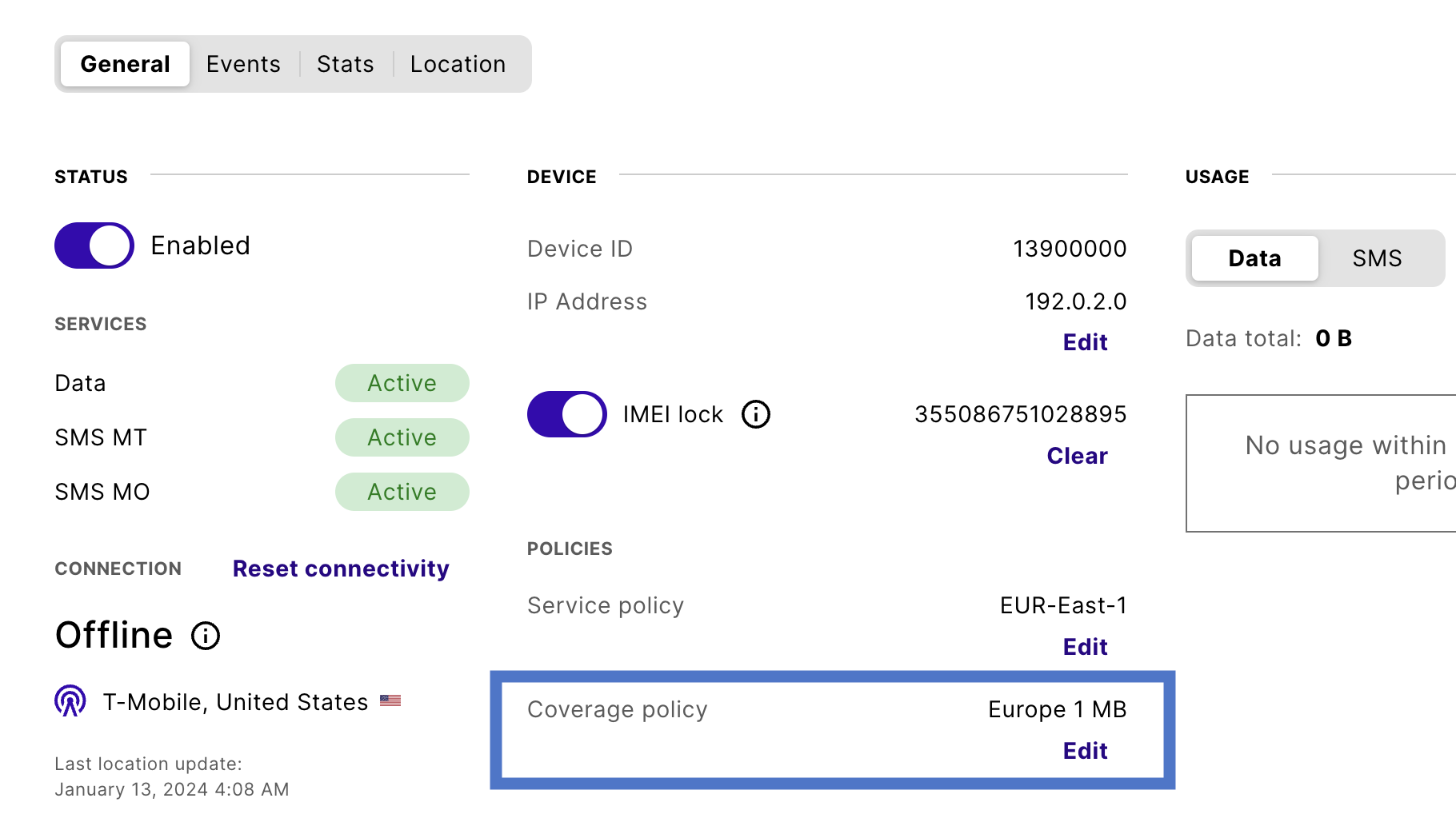 note
noteYour changes are saved automatically.
In the following example, the device switches from Europe 1 MB included to Europe 500 MB included.
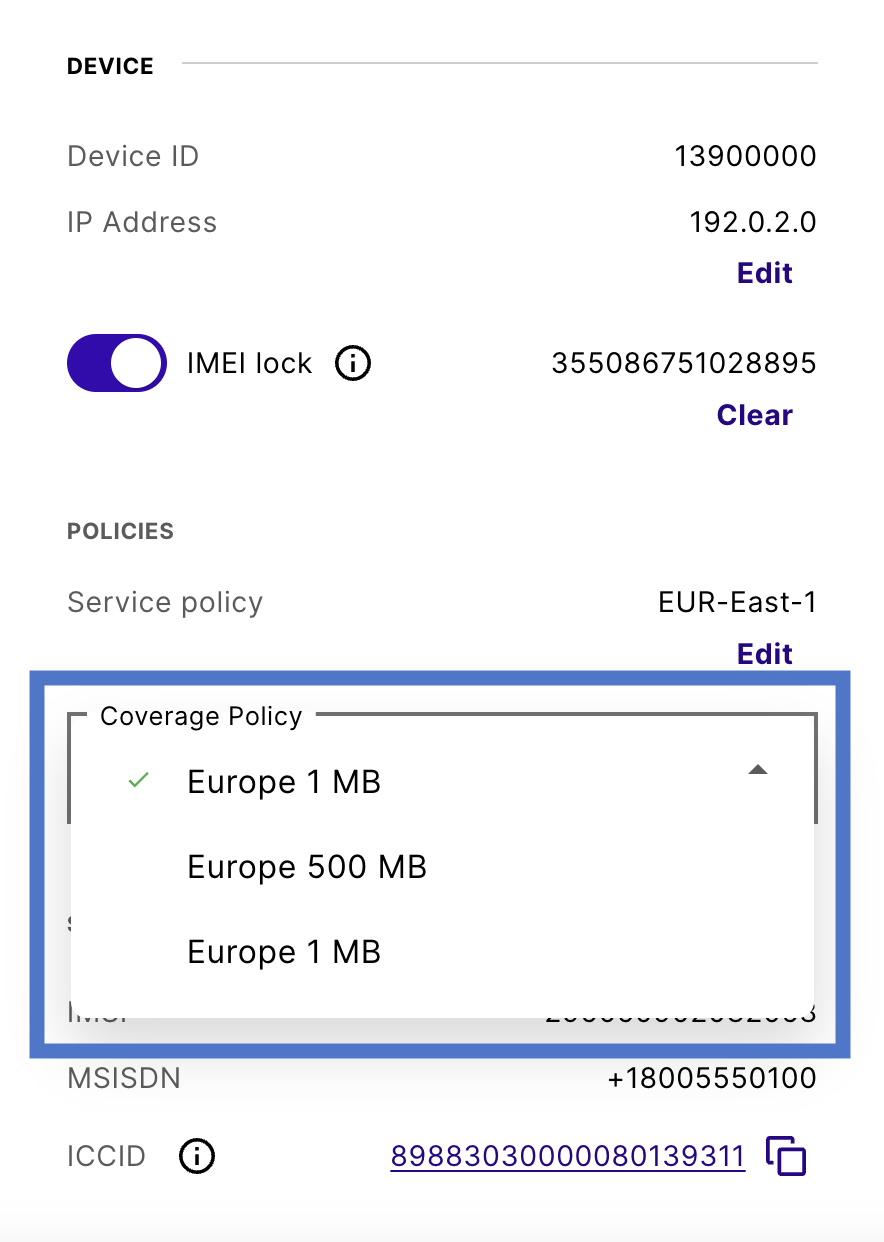
Multiple devices in bulk
-
Navigate to your Connected Devices.
-
Select multiple devices by clicking the checkboxes next to the device Name.
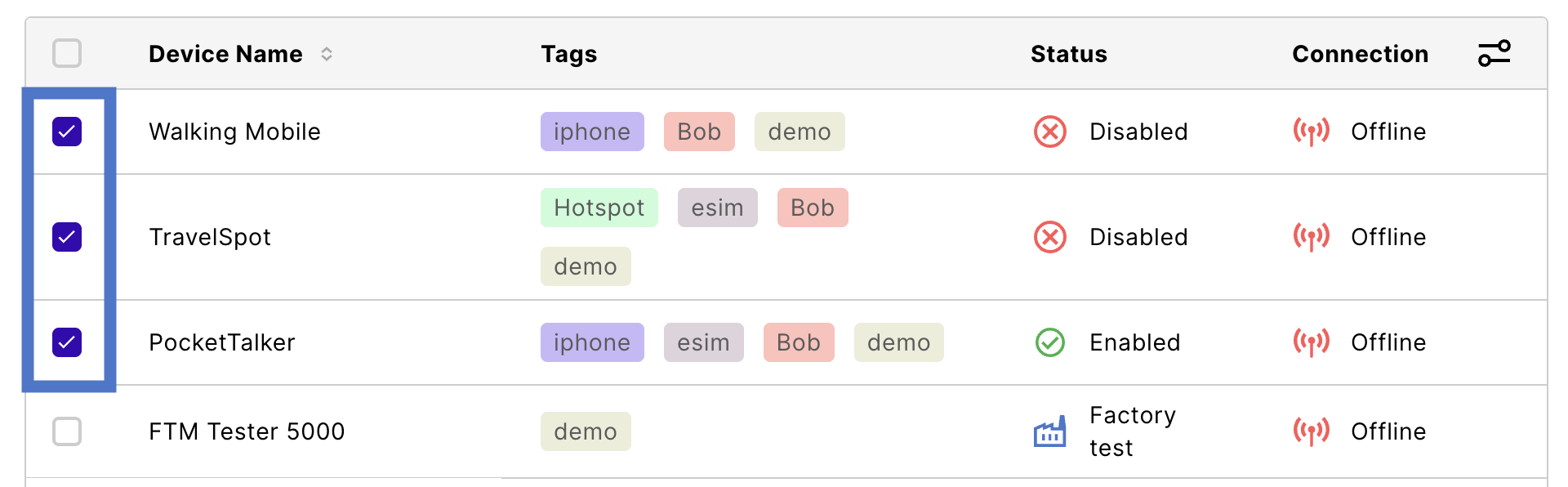
-
Locate the More dropdown menu on the banner and select Change Coverage Policy.
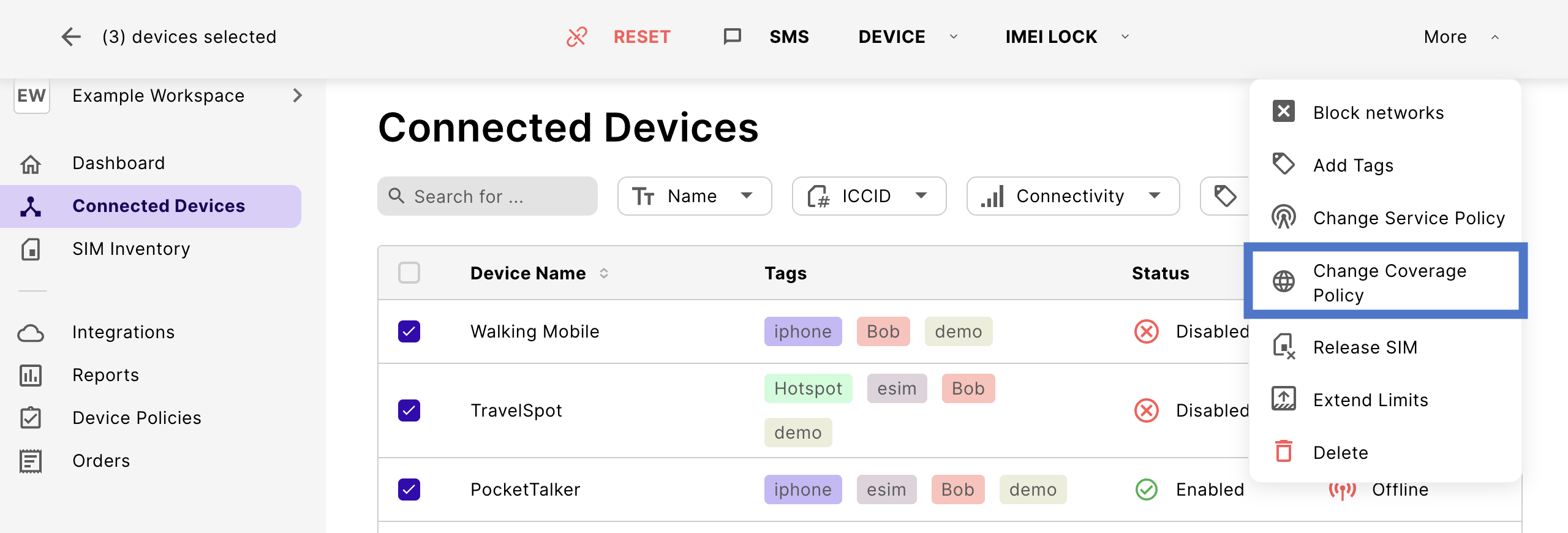
-
Once the Change Coverage Policy modal appears, use the Coverage Policy dropdown to choose the policy you want to assign to the selected devices and click Save.
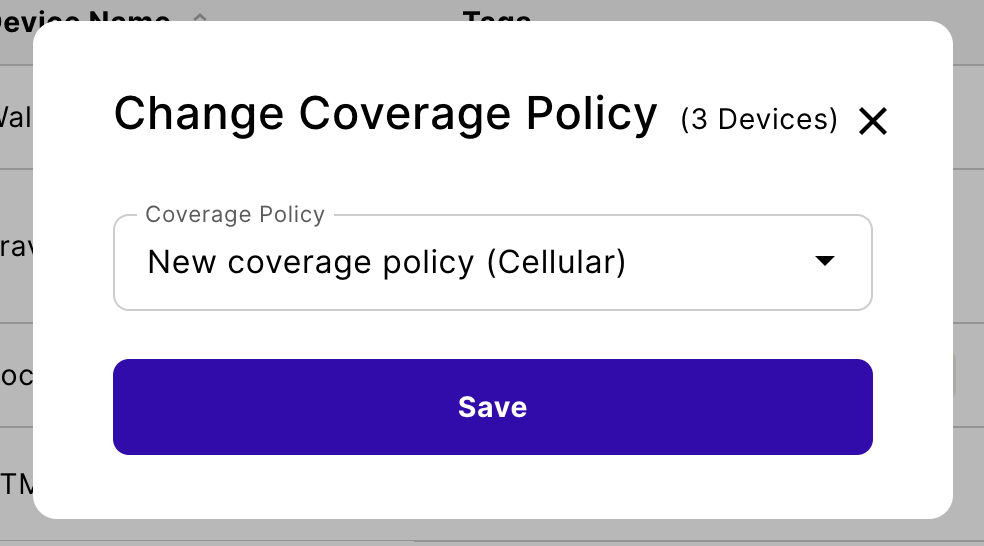
In the preceding example, the two selected devices (Walking Mobile and TravelSpot) are assigned to New coverage policy.
Change the data plan
You can also change the coverage (for example, switching from Americas to APAC) anytime during the month.
When creating the invoice, emnify confirms which data plan the device is assigned to and bill your account accordingly. Any changes are reflected on your invoice within a few hours.
To change a coverage policy's data plan in the Portal, follow these steps:
- Navigate to the Device Policies.
- Go to Coverage Policies.
- Find the coverage policy you want to update and click Details.
- Use the Data Plan dropdown to select a new data plan or use the toggles to adjust the Coverage areas.
When a data plan includes active SIMs, it's added to your bill at the end of the month.