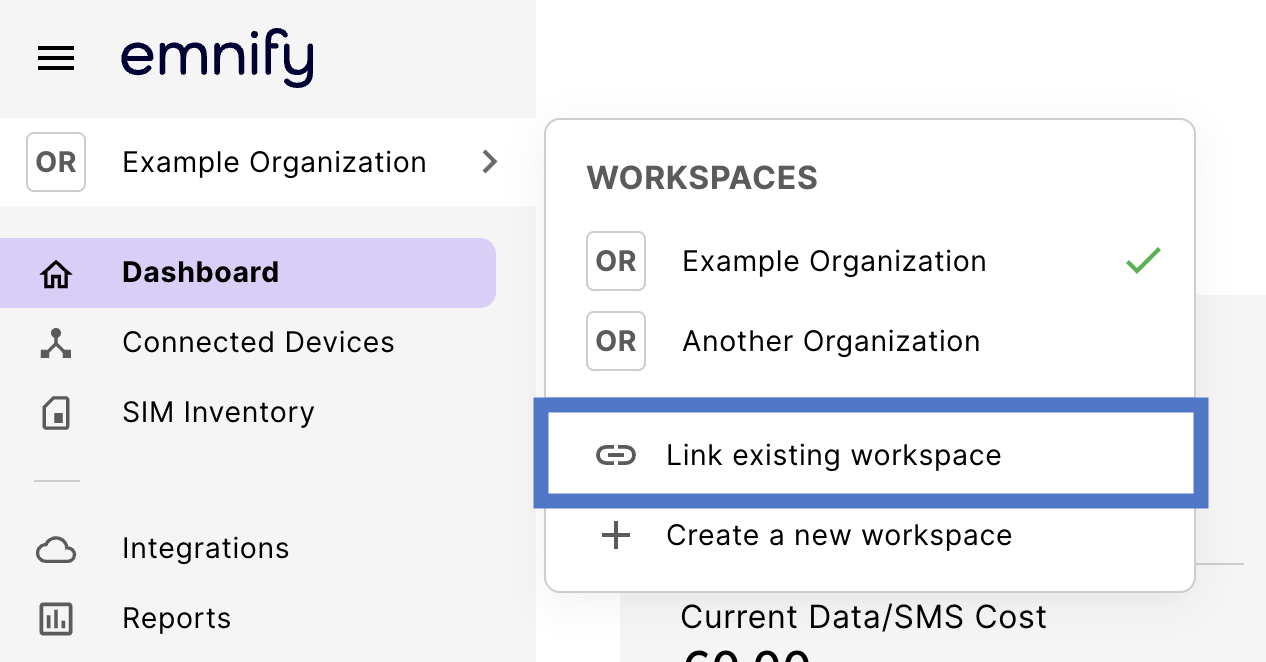Link existing Workspaces
This guide shows you how to submit a request to link existing Workspaces via the emnify Portal. Each Workspace you want to link must have the Workspaces feature enabled. Alternatively, you can also create a new Workspace.
Multiple Workspaces comes with the Pro Package. Only Administrator user accounts in the main organization and the SuperAdmin can link existing Workspaces.
Log in to your emnify account. You should see your Workspace name at the top of the primary sidebar.

If you see the Request Sent modal, your request has been submitted successfully.
From there, the emnify team processes your request and contacts you to link your existing Workspaces. They can also work with you to customize them.
The process may take time, as each new Workspace requires a new contract. It usually takes 2-7 days for your Workspaces to be linked.
Once linked, invited users are able to switch between Workspaces.